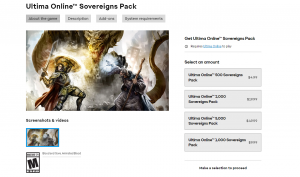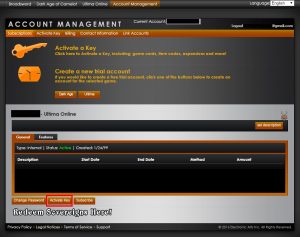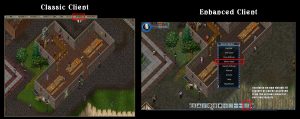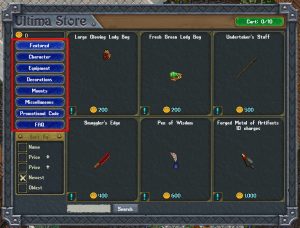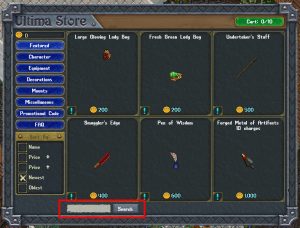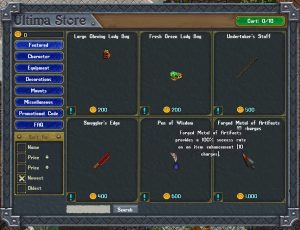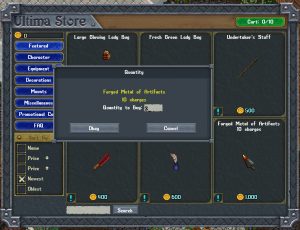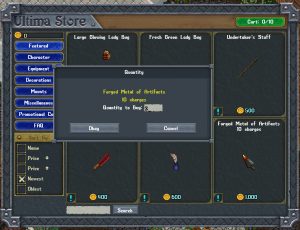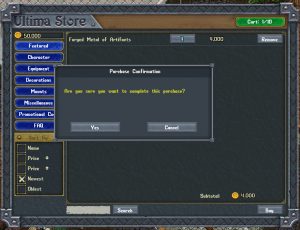Ultima Online Store Information
This guide will help you through the process of using the new “Ultima Store” feature. This is only a guide, the Ultima Store is accessed from your player within the Ultima Online game client. Before you can use the Ultima Store in game, you’ll need to purchase some sovereigns, a new virtual currency available in bundles from the EA store. The rest of this guide will walk you through the process.
Frequently Asked Questions
The Ultima Store is an in-game feature that allows players to redeem a variety of in-game items with sovereigns purchased from the Origin store.
Most items previously purchased from the Origin store that could be redeemed for in-game items are now available for purchase with sovereigns from the in-game Ultima Store. Your sovereign balance is stored in your master account wallet.
Expansions, Booster Packs, and Game Time codes still must be purchased through the Origin Store, as these items are applied directly to your account.
Before you can purchase items in-game, you first must purchase some sovereigns from the EA. Visit the EA store to find sovereign packs.
Once you’ve purchase sovereigns you will be provided with a code via e-mail. Go to your account management page and enter the code and the sovereigns will be automatically applied to the master account wallet.
Any individual Ultima Online subscription account that is linked to the master account wallet will have access to any sovereigns purchased. We are not responsible for sovereigns spent by any accounts that are linked to your master account wallet!
After purchasing sovereigns, log in to Ultima Online with an account linked to the master account you applied sovereigns to and go to a guard zone or safe-log out area (House/Inn). You need to be in one of these areas to access the Ultima Store.
Access the Ultima Store via the toolbar buttons in the Classic Client and Main Menu in the Enhanced Client. New default UI layouts in the EC will have a “UO Store” action button added to the default action toolbar. Users with existing layouts can access the “UO Store”action button from the actions menu.
Items are available in several categories. Single left click on a category name to view items in that category,
- Featured – Items that are new, popular, or on sale
- Character – Items that can be used by your player character
- Equipment – Equipment that can be used by the character
- Decorations – Items that can be placed in your home or on your ship
- Mounts – Mounts your character can use to ride around on
- Miscellaneous – Miscellaneous items
- Promotional Code – Used to apply any existing promotional codes previously purchased from the Origin Store, or apply promotional codes obtained from the Origin Store.
- FAQ – Opens the Ultima Store webpage for more information and FAQs
You can also search for items by entering text in the search dialogue in the left of the Ultima Store and single left clicking the “Search” button. You must wait 30 seconds between each search.
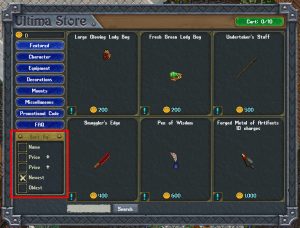 You can sort items by selecting an option in the “Sort By” box and sort by Name, Price (High to Low), Price (Low to High), Newest, Oldest.
You can sort items by selecting an option in the “Sort By” box and sort by Name, Price (High to Low), Price (Low to High), Newest, Oldest.
Item description tool tips are available by hovering the cursor over the item and the price of each individual item is listed next to the Ultima Sovereign icon.
When you are ready to buy, single left click on the item you wish to purchase to open the quantity dialogue.
Enter the number of items you wish to purchase in the “Quantity to Buy” dialogue and single left click “Okay” to add the items to your cart.
When you are finished shopping and are ready to check out single left click on the green “Cart” button in the top right of the page to check out.
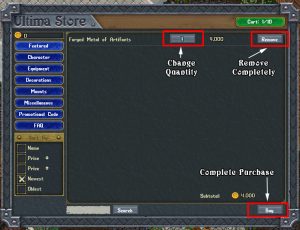 In the checkout page you can view the items in your cart and how many of each you are purchasing.
In the checkout page you can view the items in your cart and how many of each you are purchasing.
To remove the item from your cart completely, single left click the “remove” button.
To change the quantity of an item purchased, single left click the number in the quantity box, enter a new quantity in the “Quantity to Buy” field in the Quantity menu, and single left click “Okay.”
The subtotal of all items in your cart is displayed next to Ultima Sovereigns icon in the lower left of the Ultima Store page.
When you are ready to purchase the items in your cart, single left click on the “Buy” button to complete your transaction.
A confirmation menu will appear, making sure you wish to purchase the items in your cart. If you are satisfied with your cart single left click “Yes” otherwise single left click “Cancel” to make changes.
All the items you’ve purchased will be delivered to you and placed in your backpack.
Frequently Asked Questions
Will I still be able to use promotional codes purchased from the Origin Store to redeem in game items that are now for sale on the Ultima Store?
Yes! These items can be redeemed by using the “Promotional Code” button in the Ultima Store.
What should I do if there is a problem with my purchase?
If you are having a problem with not receiving a code redeemable for Sovereigns, contact Origin Support at help@ea.com
If you are having a problem with not receiving in-game items from the Ultima Store contact support or page a Game Master in-game.
Who has access to my sovereigns?
Any account that is linked to your master account wallet will have access to your sovereigns and can spend them freely, be careful of who has access to these funds!
Will you be adding new items to the Ultima Store?
Yes! One of the main reasons we are bringing the Ultima Store in game is to provide an easier way for you to get the items you desire most! If you don’t see an item you would like to have on the Ultima Store, contact us!
What happens if I buy the wrong item?
Make sure you review your cart before you click on the confirmation to purchase the items in your cart. All sales are final!
What happens if my backpack can’t hold the items I’ve purchased?
You will get a message indicating that you need to clear up some space in your backpack. Once you have done so, your items will be delivered to you.
Where Do I view my Sovereign Balance/Wallet Total?
You can view your Sovereign balance by accessing the “Help Menu” by pressing the escape key in the Enhanced Client or by selecting the “Help” button from the Paperdoll or Toolbar in the Classic Client. Once the “Help Menu” is open, select “Ultima Store” to open the store and view your Sovereign balance. Remember, you must be in a safe logout or justice region (guard zone) to access the store.
Can I purchase items from the Ultima Store on any shard?
Yes! Your Sovereign balance is tied to your master account wallet and can be accessed by any character on any shard that is tied to that master account wallet.
Can I transfer Sovereigns?
Sovereigns are available to any Ultima Online subscription account that is linked to your master account wallet. You cannot transfer Sovereigns between master account wallets.
Are items purchased from the Ultima Store account bound?
In general, items purchased from the Ultima Store are not account bound – but individual item restrictions depend on the item. Check the item descriptions in the Ultima Store for an item you are thinking about purchasing for more information.