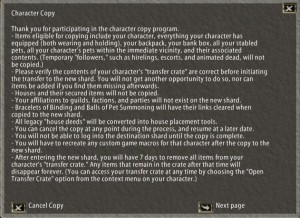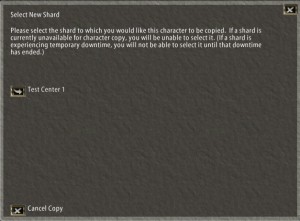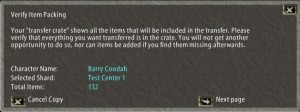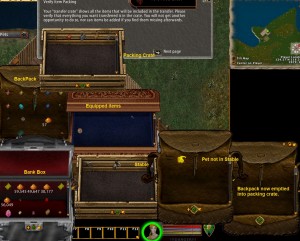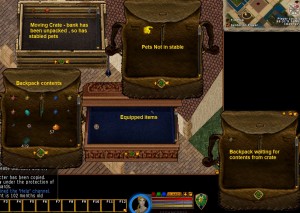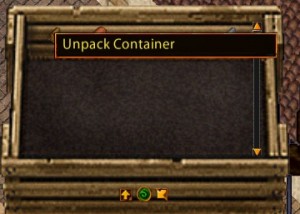This feature allows you make a copy of your character from any shard except Siege Perilous and Mugen to “Test Center 1”.
There may be periods of time where this feature will not be enabled due to differences in server versions.
No transfer tokens are needed for this, simply log in the character you wish to copy. To copy the character:
- Go to a safe logout location such as your house or an inn.
- Dismount if you are mounted on a pet, real or ethereal
- Open the help menu and select the “Character Copy” option
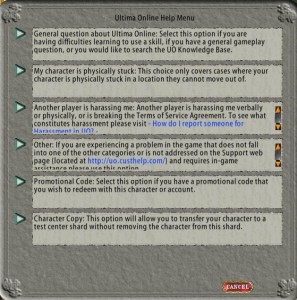
Follow the instructions on the gumps ![]()
This screen includes details of what will be copied.
Select the destination by clicking on the button on the left (if this button in missing character copy is not available at this time).
You will be asked to verify the items you are transfering – make sure you have everything you will need. Taking a fisherman to test new fishing quests, for example, would be easier if the tester has had the foresight to take a quantity of fish on commodity deeds or in pack animals
Ready to go? Absolutely sure? You have told any pack animals ‘all follow me’? Push the button on this final screen.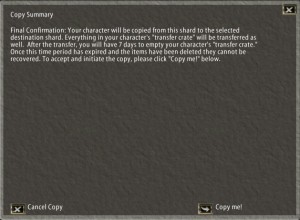
Your character’s macros will not be copied, you will need to recreate these after the move, or copy the character’s file or folder on your hard drive.
To do this log out of uo and:
- For enhanced client
- navigate on your hard drive to
- C:\Documents and Settings\(Your Computer Name)\My Documents\EA Games\Ultima Online Stygian Abyss\User Data\(Account Name)\(Shard Name)\
- Right Click on the file named for the character you want to copy the macros and desktop setting from and select copy.
- Navigate on your hard drive to:
- C:\Documents and Settings\(Your Computer Name)\My Documents\EA Games\Ultima Online Stygian Abyss\User Data\(Account Name)\TC1\
- Paste the file there.
- For classic client.
- Navigate on your hard drive to:
- C:\Documents and Settings\(Your Computer Name)\My Documents\EA Games\Ultima Online Legacy\User Data\(Account Name)\(Shard Name)\
- Right Click on the folder named for the character you want to copy the macros and desktop setting from and select copy.
- Navigate on your hard drive to:
- C:\Documents and Settings\(Your Computer Name)\My Documents\EA Games\Ultima Online Legacy\User Data\(Account Name)\TC1\
- Paste the folder there.
Log in to Test Center 1 to complete the action
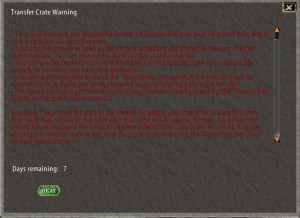
Finally unload your packing crate. If you close the crate it can be re-opened through your character’s context menu. Use the context menu on each container to unpack it (right click).
If you forget to empty the crate a reminder will appear at your next log in.