There are a number of reasons you may want to copy all, or some, of your character’s files. It is wise to occasionally save a back up of those files in case a file becomes corrupted. You may update your game computer and wish to transfer your character files, or you may simply wish to copy an individual character’s data, either because you are moving the character to a different shard, copying the character to test center or making a new character that will use the same, or similar settings.
For both classic and enhanced client you will find the files in the Documents folder of your computer. Typically the path to the files will look something like this:
Classic Client – C:\Documents\EA Games\Ultima Online Legacy
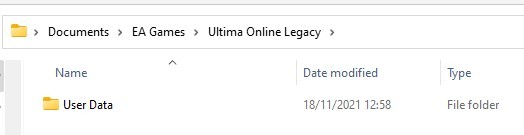
Enhanced Client – C:\Documents\EA Games\Ultima Online Stygian Abyss
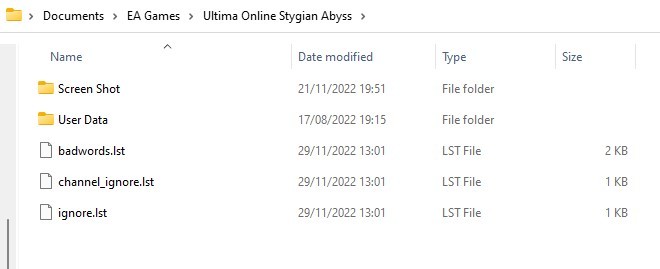
Right click on the folder ‘user data’ and select ‘copy’ to back up or transfer the desktop and macro information for all your characters.
Paste the copied folder into an alternative location on your hard drive or onto an external storage device such as a USB stick. You may need to compress (zip) the file if it is a large one.
To copy a single character to an alternative shard or test center you will need to go a little deeper into the file path as shown below:
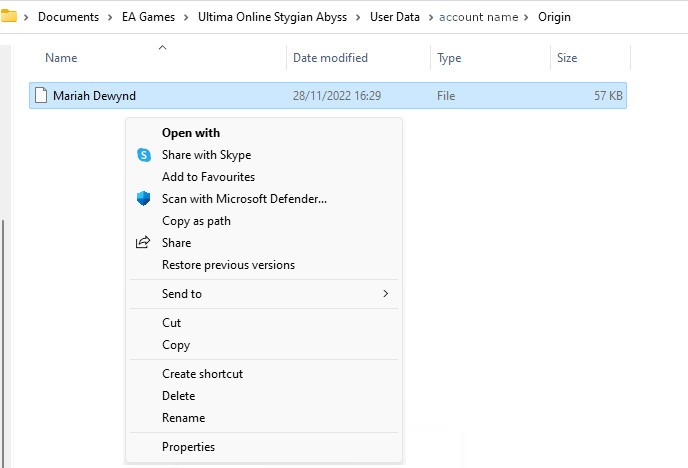
The image shows the path in enhanced client, for the same character in the classic client the path is:
C:\Documents\EA Games\Ultima Online Legacy\User Data\account name\Origin
Right click the characters file and choose ‘copy’ As you see this particular character is on Origin shard.
Go back up the file path to ‘account name’ and open the folder for the destination shard, right click and paste the file in the new location. If you are copying the files to create a new character with the same settings you will need to create the character in game and then exit, next follow the path in your documents folder to find the newly created character file. Remove the file and re-name the copied file with which you are replacing it.
Links That Are Lost When Copying
While the characters macros will be copied, macros that involve equipping items, or using specific items will need to be refreshed.(this is because the items and pets have a new id number after copy/transfer)
Such items will include: Armor that was part of a dress/undress macro. Weapons that are part of an arm/disarm macro. Runebooks that were set as the target of a recall or gate macro.
You will also need to re-link pets that were linked to a pet summoning ball.
