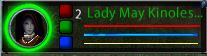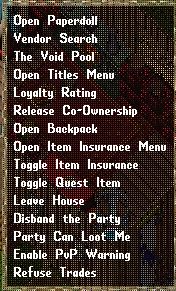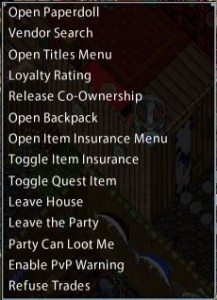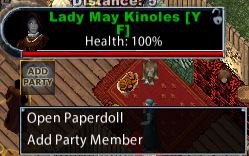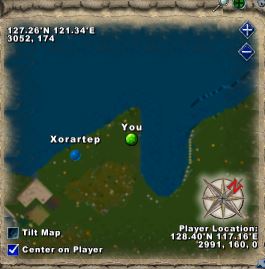The party system allows players to adventure together and communicate more effectively. Forming a party is essential when a group undertakes a peerless encounter, the peerless ‘master key’ provides access for the entire party. Players not in the party will be unable to enter. The bard enhancement ‘masteries’ provide their bonus on a party-wide basis, which also adds to the desirabililty for any group adventure to be undertaken in a party.
Forming a Party
Every party must have a party leader. One member of the group creates the party by inviting the other members into a party. This automatically makes him the party leader. The most used method of doing this is to type “/add” and then target the person you wish to invite. (handy tip: the keyboard shortcut ‘ctrl + q’ will repeat your last entry ie /add, allowing you to quickly add the rest of the group without retyping).
The invited player will receive a prompt to accept or decline the invitation by typing /accept or /decline. In the enhanced client a popup may also be shown, you can choose not to receive the popup:

Party Member Status Bars
Special Status bars for the party are created automatically in the enhanced client and can be dragged off the character in classic client. While the classic client allows a ‘self’ bar to be dragged off, the enhanced client does not create a ‘self’ bar, the default status bar remains.
A party system status bar includes:
- The name of the character (and their party number in enhanced client).
- The character’s health, mana, and stamina.
- Two buttons in the classic client or three in the enhanced client to the left which can be used to heal or cure the character associated with the status bars. The third button in the enhanced client casts the spell ‘invisibility’. These only work if the character using the buttons has the ability to cast the spell.
You can use the status bars to target that character as with the default status bars.
Additional Shortcuts
In addition to the ‘add’ and party message ‘/ ‘ shortcuts, you can also type the following commands
to use the party system:
- Typing “/rem” will allow the party leader to remove a party member. A targeting cursor will appear, select the character you wish to remove. Once targeted, the party member is immediately removed from
the party. - At any time, any party member may type “/quit” to remove themselves from the party. If the party leader types “/quit” then the party disbands.
The character’s context menu, accessed by single clicking your character, allows you to determine whether or not you wish party members to be able to loot your corpse (the default setting is ‘no’) and to quit the party (or disband it if you were the party leader)
Alternative methods of creating your party differ between the two clients:
Enhanced Client Party System
Two further methods exist to invite players into a party and to remove them. Double clicking on the character setting it as the current target gives an icon below the current target gump ‘add party’ – or ‘remove party’ if applicable. Single clicking brings up a context menu on the character offering the options ‘Open Paper Doll’ or ‘Add Party Member’. This becomes ‘Remove Party Member’ when applicable.
The enhanced client also allows you to see where your party members are, showing them as a blue dot on your map with name above:
Classic Client Party System Menu
The party system in this client has a seldom used menu through which you may manage and maintain your party. The menu is accessed by opening your paperdoll window and double-clicking a dark-gray scroll next to your character paperdoll. This menu can also be opened by creating a macro using the “open” command in the macros section of the options menu. Once you select the “open” command in your macro, you will be able to select “PartyManifest” to assign opening the party menu that macro key. The party manifest menu contains the following:
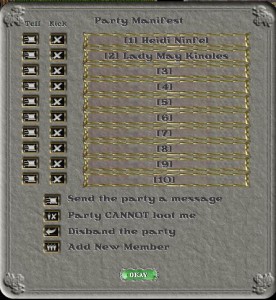
- A list of all the members in the party. Each party member has a number in brackets [#] to designate their party number.
- To the left of each party member, there is a “tell” button. Left clicking this button will allow you to type a message and send it to that specific party member. This is not possible in the enhanced client.
- The party leader’s manifest will also have a “kick” button next to each character name. Left clicking this button will remove that party member from the party. Only the party leader will have this button available.
- There are three additional buttons below the list of party members (party leaders have one additional button for a total of four).
- “Send the party a message”. Left-clicking this button will allow you to type a message and send it to the entire party, or simply type “/” followed by ‘space’ and your message.
- The second button is a toggle for looting rights. It will toggle between “Party CANNOT loot me” and “Party can loot me”.
- Party can loot me. This option allows party members to loot your corpse in any facet. In Felucca, party members will not go gray or lose karma for looting you.
- Party CANNOT loot me. This option will not allow party members to loot you in Trammel. In Felucca, party members can still loot you, but they will go gray and lose karma.
- The third button is different depending whether you are the party leader.
- The party leader’s third button is “Disband the party”. By left-clicking this button, the party leader quits the party and the party is disbanded.
- Other party members will see the “Leave the party” button. Left-clicking this will remove you from the party.
- The fourth button (available only in the party leader’s manifest) is “Add New Member”. Left-clicking this button will bring up a targeting cursor and allow the party leader to add new members to the party.
- A targeting cursor will appear.
- Select the character you wish to add to your party.
- Once the character is targeted a message will appear on the targeted character’s screen asking if they wish to join the party.
- If the character accepts, by typing “/accept”, he becomes part of the party.
The player may also type “/decline” to decline the offer.
- You may only have up to 10 characters in a party including the party leader.
- At the very bottom of the menu, there are an “okay” button. If you change your looting rights
toggle, you will need to click “okay” to save those changes.