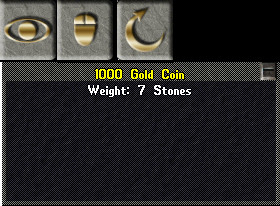The item properties icon has a total of four settings. The image on the icon indicates how the properties of the item you wish to find the properties for will be displayed.
- At Icon With this option selected the icon shows the eye image and the dialogue box with the property information will appear at the icon’s location, wherever this is placed on the desktop when an item is moused over.
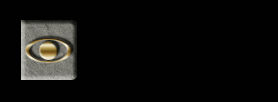
- Always Up With this option selected there is no icon, instead the dialogue box stays open showing the property of the last item you moused over. On initial log in, when no item has been selected, it will show ‘no data’ on the top line. This is option is shown in the image above below the icon buttons choices.
- Follow Mouse The image on the icon will become that of a computer mouse when this option is selected. On mousing over an object the dialogue box showing the item’s description will appear at the mouse pointer.
- Single Click The image on the icon will become the circular arrow as shown in the image above. The item description will appear at the mouse pointer, but you will need to single click the item instead of merely mousing over. This option is unique in that it will show the item count of a vendor’s pack when clicked on in the vendor’s paperdoll. This information is not shown by any of the other settings for this function.
The choice to disable the icon properties icon by unchecking the ‘Display Item Properties Icon’ option appears to no longer function.