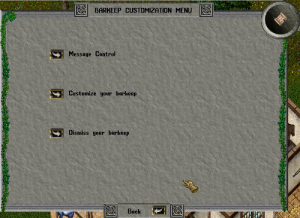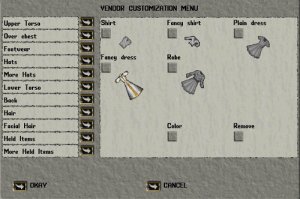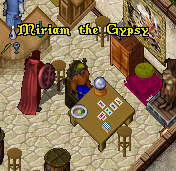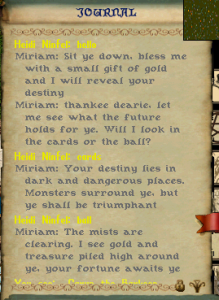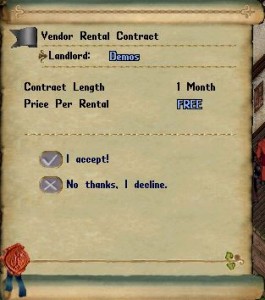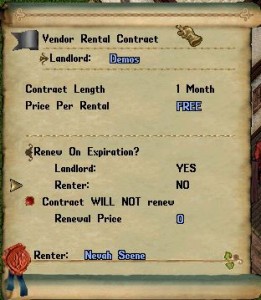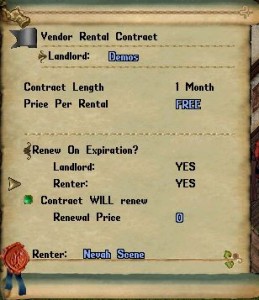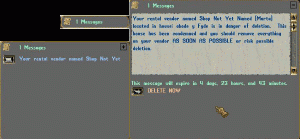Shopping Barkeeps | Vendors | Stewards | Footnote
Players are able to place three types of NPC in their homes, vendors who can sell items, barkeeps and stewards. Barkeeps and vendors are ’employed’ by purchasing a contract from an innkeeper, a banker, a minter or a tavern keeper.
There are three types of contract, each costing 1252gp:
- A Barkeep Contract – available only from an innkeeper
 A Contract of Employment – available from all NPC types listed above. This contract enables you to place a vendor in your home. Contracts purchased from human bankers offer a choice of human or elf vendor, those purchased in Ter Mur give gargoyle vendors.
A Contract of Employment – available from all NPC types listed above. This contract enables you to place a vendor in your home. Contracts purchased from human bankers offer a choice of human or elf vendor, those purchased in Ter Mur give gargoyle vendors. A Vendor Rental Contract – available from all NPC types lised above. This contract enables you to allow another player to place a vendor in your home, or for you to place a vendor in someone else’s home, if the home owner agrees
A Vendor Rental Contract – available from all NPC types lised above. This contract enables you to allow another player to place a vendor in your home, or for you to place a vendor in someone else’s home, if the home owner agrees
Stewards are obtained as a deed from the Clean Up Officers in exchange for 10,000 clean up points.
Shopping
Many players first experience with player owned NPCs will be through buying items sold by players who already own vendors. The most obvious way to do this is by opening the vendor’s pack and clicking on the item you wish to buy, or by using the command ‘vendor buy’ and clicking the resulting targeting cursor on the item. You may also have reached the vendor using the ‘transport to vendor’ and ‘open container containing item’ options on a Vendor Search map. How do you proceed, however, if the vendor is out of reach or behind a locked door?
Buying through the house sign
Single click on the house sign will result in the menu item ‘vendors’.
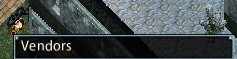 Clicking on this item will result in the further menu listing the available vendors.
Clicking on this item will result in the further menu listing the available vendors.
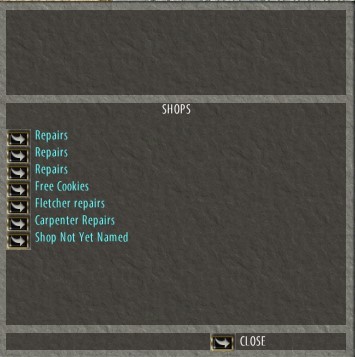

Select the vendor you wish to buy from from this sign. The vendor will be transported to your location, you may then open the vendor’s pack to shop. It will be returned to its normal location shortly after you finish shopping.
The Barkeep
This is something of a ‘catch-all’ name, as there are actually quite a lot of titles you can give to this special ’employee’.
They can serve as a method for players to support and announce their own events and quests, by responding to certain keywords or tips. Saying “news” to a barkeep will give a scenario hint, just like a town crier. An example of a sequence of keywords and tips is given later.
To place a barkeep, stand on the spot where you want the barkeep to appear and double click the contract. Barkeeps may only be placed by a character on the account that owns the house and the house must be set ‘public’. To turn a barkeep simply address it by name, it will turn to face you. Use the name alone, not with ‘the barkeep’ and not in a sentence.
Managing Your Barkeep
A single click on the barkeep will open a context menu, select ‘manage’ from this to open the following customization menu:
Message Control
- The “tip rumor” is optional and customizeable by the player owner. Amounts of gold under 50 gold will cause the barkeep to speak this rumor. Amounts over 50 gold will be returned.
- In addition to the one tip rumor, players can put 3 “oracle style” rumors with keywords on the barkeep. (oracle style rumors are spoken once certain keywords are said by the player. The rumor and linking keyword are added to the barkeep by the player owner).
Customizing Your Barkeep
Selecting this option from the gump offers a further three choices, choose a title, customize dress, and select male/female. The titles for the “Bartender” can be chosen from the following list:
Barkeep Titles |
|||||
| Alchemist | Animal tamer | Apothecary | Artist | Baker* | Bard |
| Barkeep* | Beggar | Blacksmith | Bounty Hunter | Brigand | Butler |
| Carpenter | Chef* | Commander | Curator | Drunkard | Farmer |
| Fisherman | Gambler | Gypsy | Herald | Herbalist | Hermit |
| Innkeeper* | Jailor | Jester | Librarian | Mage | Mercenary |
| Merchant | Messenger | Miner | Noble | Paladin | Peasant |
| Prisoner | Prophet | Ranger | Sage | Sailor | Scholar |
| Scribe | Sentry | Servant | Shepherd | Soothsayer | Stoic |
| Storyteller | Tailor | Thief | Tinker | Town Crier | Treasure Hunter |
| Waiter* | Warrior | Watchman | No title | * sells food & drink | |
It is probably advisable to use the third option, choosing male/female before the second option, clothing. Your barkeep gump allows you to select garments from a menu. First select the style, then re-access the gump to select the color.
Example Use
To give a rough idea of the potential uses of a barkeep, here is an example. The barkeep’s job title has been set to ‘Gypsy’, she has been dressed to reflect that title and seated at a table with appropriate props.
The initial keyword is ‘hello’ – you will see that the ‘rumour’ this generates prompts the player to give gold, thus triggering the ‘tip rumor’, which in turn leads to the other two ‘oracle rumours’, keywords required ‘cards’ and ‘ball’.
The standard number of barkeeps allowed per house is two, storage increases such as the 20% increase added in the expansion, Mondain’s Legacy can increase that.
The Vendor
You have items you don’t need and would like to sell? You could just offer them through the chat system, but maybe it would be more efficient to employ an npc vendor, or even several and have your goods listed in the vendor search? The number of vendors you may place in your house is noted on the storage page of your house sign.
The Contract of Employment
To place a vendor for yourself, in your house, place the contract of employment mentioned earlier in your backpack. Stand on the spot where you want the vendor to appear and double click the contract. The vendor will appear on the same tile as you are standing.
The Vendor Rental Contract
To rent a vendor location for someone else in your home, place the vendor rental contract mentioned earlier in your backpack. Double click to get a targeting cursor then target the spot you wish the vendor to be placed and click. The contract will appear in the spot, locked down; you will now be able access the contract options. Either single click on the contract to get a context menu; from the menu, pick contract options, or just double click it. The menu that appears will allow you several options to customize the rental contract before you offer it to the other person. Each option is accessed by clicking on the arrow head to the left of that option.
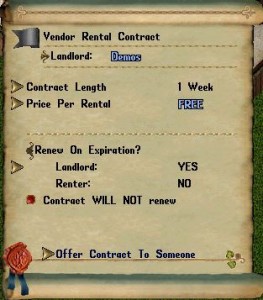
- The first option is Contract Length. When you click on the arrow head you will be offered a choice of 1 week, 2 weeks, 3 weeks, or 1 month.
- The second option is the rental price. Clicking on the arrow head gives you the system message ‘Please enter the amount of gold that should be charged for this contract [ESC to cancel]:’ type in the figure you are asking in rent and press ‘enter’. You will be paid from the vendor owner’s bank account every time the contract is renewed. The house owner collects this rent by single clicking the vendor and choosing “collect rent” from the context menu. You can also choose to allow the vendor to be rent free by typing in a zero as the rental price.
- The third option on the contract is auto-renew. Clicking the arrow head by this option will toggle the choice for the landlord to “yes” (clicking again will toggle back to no) at this point there is no arrow for the renter to set this option
You are now ready to offer this contract to a potential renter. Click the arrow head by “offer contract to someone”. You will get a targeting cursor; target the other player and click. You will receive a system message asking you to wait while your potential renter considers the contract offer. The other player will be shown the terms of the contract and asked if they would like to accept it; if they click yes, a vendor, randomly female or male, human or elf, will appear in the spot where the contract was locked down, they have become a ‘vendor owner’.
The vendor owner will now be prompted by a system message to single click on the vendor and choose ‘contract options’ from the context menu
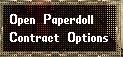
This will open for him the rental contract with the options you have set, allowing him to choose auto-renew if he wishes for this option to activated.
If auto renew is not selected by both parties the vendor will move at the end of the rental time, with any goods he had, to the house sign.
Should the owner of the house transfer the house to another person, that person becomes the ‘landlord’ and will need to re-set his part of the contract. If not re-set the contract will expire at the end of the contact period.
Managing Your Vendor
Double clicking your vendor brings up the menu through which you may manage him (or her)
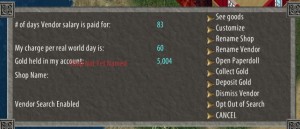
Customize
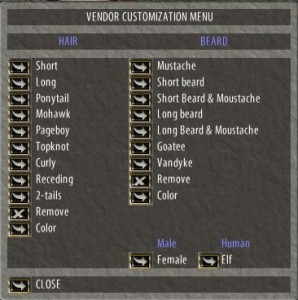 Selecting this option opens a menu allowing you to customize your vendor’s gender, body type, hair style and hair color (and beard if male). Elven skin tones are random, but by cycling back and forth from human to elf it is possible to obtain a variety of skin tones until you have one you are happy with. As with the barkeep’s clothes, select the style of hair and beard, then select again to set the color. Open the paper doll to see your choices. Dressing your vendor is done via the paper doll, just as you would dress your own character.
Selecting this option opens a menu allowing you to customize your vendor’s gender, body type, hair style and hair color (and beard if male). Elven skin tones are random, but by cycling back and forth from human to elf it is possible to obtain a variety of skin tones until you have one you are happy with. As with the barkeep’s clothes, select the style of hair and beard, then select again to set the color. Open the paper doll to see your choices. Dressing your vendor is done via the paper doll, just as you would dress your own character.
Turning your Vendor
While you have the customize sub-menu open, consider which way you wish him to face. When you close the menu he will turn to face you, so position yourself to allow for this.
Rename Shop, Rename Vendor
Selecting either of these options from the menu opens a box for your text entry in the Enhanced client or prompts you with a system message in Classic client. There are just two restrictions.
- The name is limited to 20 characters in length
- The censor filter must allow it
Your vendor’s name will show over his/her head to other players as they come into view, or on mouseover. Shop names show in the menu accessed from the house sign, or under vendor name when someone mouses over your vendor.
Opt out of Search
This relates to Vendor Search, the default setting allows your goods to be listed when people use the vendor search function. You can choose, if you wish, to opt out of this.
Paying your vendor:
Vendors don’t work for free, and if he ever runs out of money, he will pack up your belongings and move the house sign. The vendor’s menu will tell you how much his fee is per day, how much gold he is holding and how many days that gold will pay him for. To pay him use the ‘deposit gold’ option on the menu, type in the amount you wish to pay him; the funds will be withdrawn from your currency account. Once he starts selling items he should pay himself out of his takings. The prices you put on your items will determine how much you will have to pay your vendor to stand around and sell your goods. He will charge his fee incrementally over time.
The basic vendor fees are 60 gold per day, he will in addition charge a percentage of the selling price of your goods.
If your vendor is in danger of running out of cash, his charge will be listed in red. If he runs out of funds, you have a one-hour grace period before the vendor packs up. If the vendor has a single word name you can use the voice command ‘[name] status’.
Vendor Stocking
Double click your vendor to open his menu, then choose See Goods. The vendor’s backpack will open and the menu will close. The backpack has a 125 item limit. When you place an item in the vendor’s backpack you will be prompted by a message in the lower left hand corner, or by a text entry box, asking for the price you wish to charge. You can also, if you wish, add a description directly after the price, for example ‘500 special price this week only’
You might want to organize the vendor’s inventory by placing containers in his pack and then placing the items in the containers. To do this enter a description for the container, but no price. It will come up ‘not for sale’. If you price the container it, and its contents, will be treated as one item and sold. Books and keyrings can also be placed on a vendor with no price, utilising the description to create labels or messages to buyers.
Limitations
There are a few restrictions on vendored items and how vendors behave.
- Insured items can not be placed on a vendor. You must first remove the insurance before placing the item.
- You can not place a container on a vendor that has other containers in it. Place the empty container first and then put the others inside it while it is on the vendor. If you have priced the outer container, you will not be prompted for a price for the inner contents, they will be sold with the outer container.
- Anyone banned from the house can not access any vendors either directly, or through the house sign.
- Some items created through past exploits cannot be placed on a vendor.
Collecting Gold
To collect gold, double click the vendor to open the vendor menu then choose ‘collect gold’. The vendor will ask with a message in the lower left, or a text entry box, how much you wish to collect type in the amount and press enter; the amount will be credited to your currency account. If your vendor has a one word name you can also use the voice command ‘[name] collect’. If you use this option be sure to be standing facing him; like the customize option, this command causes him to turn towards you.
Dismissing and Quitting
Dismissing your vendor
Should you wish to dismiss your vendor, you must empty his pack of all goods and collect all gold he is holding, then you can use the ‘dismiss vendor’ option in the vendor menu. He will leave a backpack behind of the items he was wearing.
Unpaid Vendors and Contracts Expiring
![]()
These situations were briefly touched on earlier, if you find your vendor has disappeared, single click on the house sign. You should have the option to reclaim the inventory of your vendor; all vendors currently available to reclaim inventory ![]() will be listed. A vendor will stay accessible to its owner in the house sign for 168 hours; after that time the house owner will be able to access any of the belongings, even if the vendor belongs to someone else.
will be listed. A vendor will stay accessible to its owner in the house sign for 168 hours; after that time the house owner will be able to access any of the belongings, even if the vendor belongs to someone else.
Refunded contracts:
The contract can be terminated by agreement between the house owner and the vendor owner. Both must be at the vendor to achieve this. The house owner initiates the termination by single clicking the vendor and choosing “terminate contract” from the context menu. He must then choose how much rent to refund the vendor owner. The vendor owner will be prompted to accept or reject the offer; if he rejects it, the contract will continue to run its course up to the time it expires naturally. If the termination is accepted, any items in the vendor backpack or on the paperdoll will move to the house sign where it can be retrieved by the vendor owner in the same time frame as before.
Condemned or Traded House
Rental vendor owners will now receive in game messages if the houses they are in go into a collapsing state.
Click on the buttons to read the second and third pages.
If you accept in trade a house that has vendors, auto-renew on all contracts is cancelled. You must re-set all contract options if you wish the vendors to stay. Vendor owners who are not in close contact with the house owner should periodically check their contract to ensure that auto-renew is still in effect
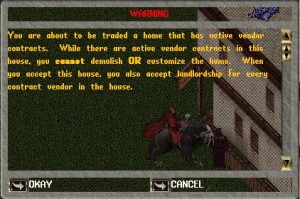
The Commission Vendor
This new type of vendor was added with publish 106 Autumn 2019 Contracts are bought exactly as for the older style vendor, but at a price of 28,127gp. The race of the vendor is dependent on the race of the character who places the vendor. Available only for house owners, there is no rental version.
The Commission Vendor is linked to the house where it is placed and its contents count against total house lockdowns. No lockdowns will be counted unless an item is added to its backpack, the normal vendor’s backpack limit applies.
Instead of the usual hourly commission this vendor will take a 5.25% commission fee on each purchase.
Gold cannot be deposited into the Commission Vendor’s gold account
In all other respects managing and customizing the vendor is as for the older type.
The Steward
Based on the 14th Anniversary reward mannequins, these differ from the traditional vendor or barkeep in that they can be re-deeded. This difference is vital for the way they function.
Placing
The Steward can be placed by an owner or co-owner in public a home and requires 1 vendor slot and 125 lockdowns (regardless of whether the Steward’s pack is full or empty)
Menu Options
The context menu for the steward contains the following options:
- Open Paperdoll – allows you to dress your Steward as you would a vendor or your character.
- Customize Body – offers a choice of male or female and human, elf or gargoyle.
- Rename – allows a name of up to 20 characters
- Set Keyword – also allows 20 characters and can be a single word or a short phrase.
- Open Backpack – opens the steward’s back pack
- Switch Clothes – works exactly like the same command on a mannequin, exchanging all equipped items between your character and the steward.
- Rotate – turns the steward in a clockwise direction in increments of 45 degrees
- Redeed – converts the steward back into a deed in your back pack along with any equipped items.
How does it Work?
Items can be placed in the Steward’s back pack singly or in bags. Each character using the keyword while in range of the steward will be given one of the items, or one of the bags of items. ‘An item has been placed in your backpack’.
The keyword can be said alone, or included in a sentence.
Example: The steward’s pack is filled with books for a scavenger hunt. The key word has been set as ‘book’. If a participant in the scavenger hunt says to the steward ‘Give me a book please’ he will receive one of the books from the steward’s pack.
The steward will only interact with each character once per day. Server maintenance or re-deeding will re-set it. Changing the keyword will not.
Possible Uses
There are endless possible uses, but here are a few suggested examples:
- Place the Steward at the entrance to your shop and fill the bag with shop runes.
- Name it ‘ask me for a rune’ and set the keyword as ‘rune’. Each customer can only take one rune.
- Write books with lists of scavenger hunt items to collect for a player/guild event. Each contestant can take one book
- Fill bags with items to be used in a player event. Each contestant can take one bag.
Footnote
By combining the abilities of the barkeep and the steward, especially if by a group of players, an elaborate quest string for a player event could be created.