| Comparison of Quest Engines |
| Classic Quest Engine |
Main Quest Engine |
| You may only undertake one classic quest at a time, attempting to take a new quest while having an incomplete classic quest in your quest log will result in a dialogue box with no quest offer. In order to take the new quest you must either complete or resign the current one. |
You may have as many quests active as you wish |
To communicate with classic quest npcs use the context menu and select ‘talk’
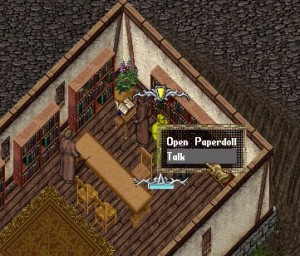 |
To take the quest double click on the quest NPC. These NPC’s are easy to identify, not only do they call out to request your help as you pass, they also show as a ‘quest giver’ on mouse over.
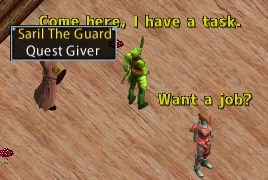 |
Scroll down to see the entire conversation.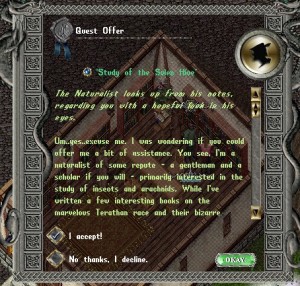 |
Use the ‘continue’ button to read the entire conversation
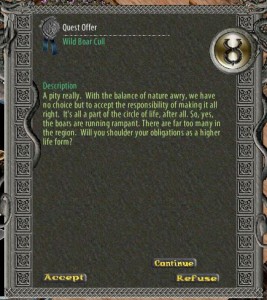 |
As you complete each section of the quest an update icon will appear, double clicking it will open a gump with further instructions:

You can also check your progress through the quest log, accessed from your character’s context menu:
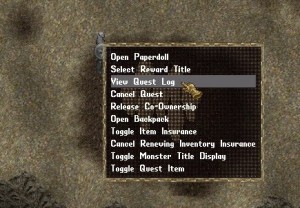 |
The main quest log is accessed through a button on your paper doll (Classic Client)
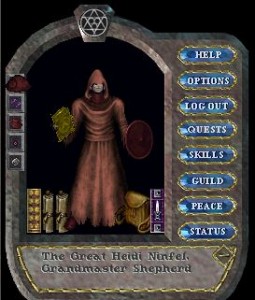
or through an action button in a hotbar.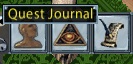 |
| Quest items need to be dropped onto the Quest NPC |
Items must be marked as a ‘quest item’. Do this through the context menu on your character, see the context menu image in the Classic Quest Engine column, left. |