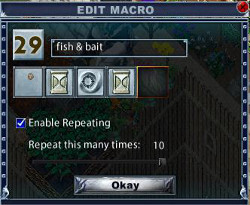Macros allow for a sequence of events to be triggered by one ‘hotkey’ stroke. The number and type of possible macros is far too numerous to list, this page gives the basics of how to create a macro and illustrates with a single example for each client.
Classic Client Macros
The list of possible actions that can be put into a macro is found by opening the paperdoll and clicking on the ‘options’ button at the right hand side. This will open the options menu, macro options are accessed through the bottom left tab. Some macros are already in the client as a default, studying these will help demonstrate how to set up your own. A complete list of available actions can be found linked at the foot of this page.
The first one in the default list is ‘open’ ‘paperdoll’. Clicking the down arrow beside ‘open’ gives a list of other possible actions, you will need to scroll with the mouse wheel to see the full list. The second box shows ‘paperdoll’, ie what you are going to ‘open’. Clicking on the down arrow gives a list of other possible choices, this second list obviously changes dependent on the action chosen. The hotkey that has been selected is the letter ‘P’ along with the ‘alt’ key. A classic client macro can contain up to 10 lines of actions, some of these lines will be needed for a ‘delay’ between actions if you are to avoid a ‘you must wait’ message.
An example of a multi-line macro might be:
- Cast Spell – Greater Heal
- Wait for Target
- Target Self
Enhanced Client Macros
The macros list is opened via the icon in the default hotbar. On first opening the gump will show ‘no macros found’. To begin click on the ‘create’ button at the bottom of the gump, two further gumps will open up. The first of these gumps is the one in which you will create your macro, the second is the list of possible actions. You can also add icons from the skills list, a spell book or even an item. A complete list of all available actions can be found linked at the foot of this page
The actions list is divided into various action types, click on the group name at the top to get a drop down list of groups. Drag an action, spell or item into the empty box to begin creating your macro. Naming your macro is recommended, especially if you plan to put it into a hotbar slot. When you have constructed your macro, left click on the box ‘no icon set’ to get a list of icons from which you may select one to represent your macro. You may also set your macro to repeat up to 10 times.
This macro begins by dropping an item into the first slot (bait pot), right click on the slot containing the bait pot gives targeting options. Selecting the target option ‘stored’ gives a targeting cursor enabling you to select the item to be stored, in this case the character’s fishing pole. The second slot has the action ‘delay’ found in the actions list ‘other’, this has been set to 1.0, it can be edited later if required by right clicking on the ‘delay’ icon. The third slot has the action ‘target by resource’ found in the action list ‘targeting’. When selecting this option a dialogue box opens into which you must drop the appropriate tool, in this case the character’s fishing rod. Target by resource is also the action used for mining or for lumberjacking. The final slot has a longer delay 9.0. Finally the macro is set to repeat 10 times.
Hot Tip
How often have you died because you became overweight when cursed? Here’s a ‘get rid of the gold quick’ macro:
- Slot one – Action Menu: ‘Targeting’ > target by type action. Set the type by clicking on a pile of gold in your pack.
- Slot two – drop into this slot a bag of sending, right click the slot and set target to ‘current’.
- Name the macro ‘post gold’ (or similar)
- Choose an icon to represent the macro – I use the ‘gold ore’ icon
- Ensure your bag of sending has charges!
- Set a hotkey or put the icon in a hotbar slot (or both!)
you can now post a pile of gold to the bank and thereby reduce your weight in a fraction of a second.