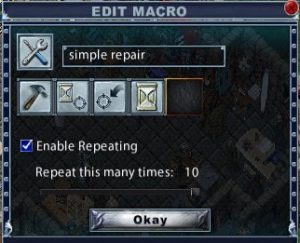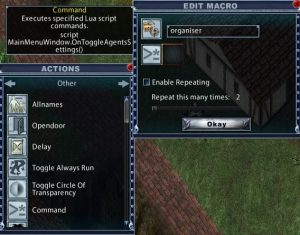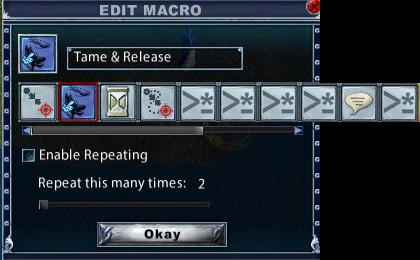Enhanced Client Examples
Below are some simple macros, and beyond them, some more complex examples using the ‘command-script’ option.
Training Poisoning, contributed by Rock
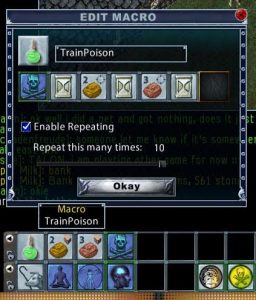
In text, the macro is:
Poisoning skill
Delay (0.2)
Target Default Object 2
Delay (0.3)
Target Default Object 3
Delay (9.5)
The image shows part of the hot bar, including the macro icon itself. Next to it are the Store Default Object 2 and Store Default Object 3 actions. SDO2 is used to remember the stack of poison potions to use, while SDO3 is used to remember the target, typically a weapon or piece of food. While training, I start with 21 bottles of poison, and a keg to refill them after two runs of ten. The reason for 21 instead of 20 is that the system will consider the poison stack the same if it never runs out. If all are used, the next poison stack will be different, and SDO2 will have to be used again before starting the macro.
Heal a Pet Using Bandages
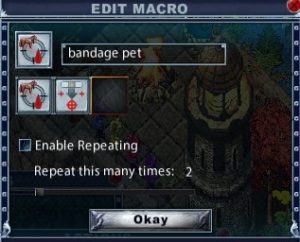
.
In text, the macro is:
Target Severely Injured Follower
Bandage Selected Target
While it is possible to create a macro specifically for each pet, this version works for whatever pet you have with you, and if you have more than one, will target the one that is the most damaged.
Heal a Pet Using Magery
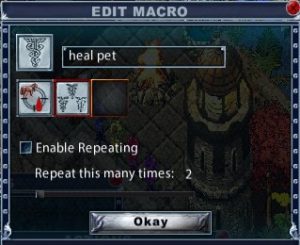
In text, the macro is:
Target Severely Injured Follower
Cast spell, Greater Heal (target = current)
As with the bandage macro, it is possible to create individual macros for each pet.
Mining Ore (image edited for clarity)
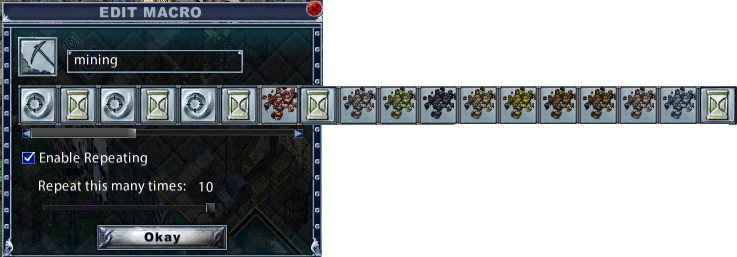
In text the macro is:
Target by resource (add shovel, select ‘ore’) delay 1.0
Repeat those two actions twice
Place in next box iron ore (target = stored; Fire Beetle)
Delay 1.0
Place in next box dull copper ore (target = stored; Fire Beetle)
Delay 1.0
Add as you find them each of the other ore types, setting the same ‘target = stored; Fire Beetle’ placing them before the final delay.
Write Repair Deeds by Victim of Siege
In text the macro is:
Repair Item
WaitForTarget
Cursor Target Last
Delay 0.2
These four actions can be repeated in the macro if desired.
To use the macro:
Use the craft tool and create one repair deed using the crafting menu, then run the macro.
Command Script Macros
The command script action is found in the ‘other’ section of the actions menu.
Open the Organiser Agent
The command to enter for this macro is:
script MainMenuWindow.OnToggleAgentsSettings()
Harvesting from Plants, Commands by Khyro
This macro will harvest all seeds and resources from a plant. First open the plant’s gump to the reproduction/harvesting page.
The actions for this macro are
First command action: script GumpsParsing.PressButton(22222,6)
delay 0.1
Second command action: script GumpsParsing.PressButton(22222,7)
delay 0.1
Set repeat to 8.
Tame & Release (image edited for clarity) Devised by Arroth_Thaiel
Actions for this macro are
Target Nearest Mobile Skill, Animal taming (right click - Target Current) Delay (12.0s approximately, adjust for connection speed) Target Nearest Follower Command Action: script RequestContextMenu(TargetWindow.TargetId) This command will call target context menu Command Action: script ContextMenu.ExecuteMenuItem(919) This command will execute rename Command Action: script TextEditBoxSetText( "RenameWindowTextEntryBox", L"PetNameHere" ) This command renames the pet, edit this script with your chosen name before adding it to the macro, as in this example: For the purpose of testing the actual script used was: script TextEditBoxSetText( "RenameWindowTextEntryBox", L"bob" ) Command Action: script RenameWindow.OnSubmit() This command submits the new name Say: NewPetName Release For the purpose of testing the actual words said were: bob release Command Action: script WindowSetShowing("ContextMenu", false) This command closes the context menu