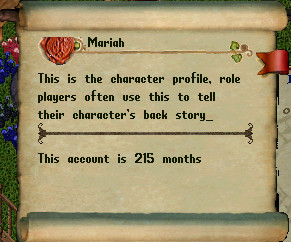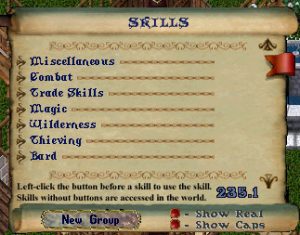This representation of your in game avatar is used to dress and undress your character, this is done by a ‘drag and drop’ action from, or to, your back pack. Some items such as earrings, ring and bracelet are also shown in the boxes to the left and should be undressed by dragging from these boxes. Clicking on them on the figure being exceedingly hard to do.
There are a number of items by the character’s feet. These are, from left to right, the racial abilities book, the character’s profile scroll, the party manifest scroll, the character’s back pack and the special moves book. Opening another player’s paperdoll will display only the profile scroll which you may open and read. You will see on your profile scroll your account age, you will not see that information on other player’s profiles.
The right side of the gump containing your character’s image has a list of settings further to those already described in the ‘menubar’ page. The first button has exactly the same function as the help button on the menu bar and, when opened, is identical to the help menu in the Enhanced client. This will be explored in a dedicated page.
The second button, options, allows the customization of a large number of features and also has a page dedicated to it.
The ‘log out’ button should always be used when you finish your play session. Closing the game in any other way, such as the X on the window bar, will not save your customised settings.
The Quests button will show quest logs of the newer quest type. There are two quest types in Ultima Online, a fuller description can be found on the page An Overview of Quest Engines
The Skills button opens up the skills list gump from which you can control which skills your character will gain, and to what level. Managing your skill set is addressed in the page Skills Stats and Attributes
The guild button opens information about your guild, if you are a member of one, or the option to create one. This is addressed in the page Guild Creation
Peace is a toggle button which when clicked becomes a war red button. This changes your character’s aggressive stance and is most used by melee characters when attacking an enemy.
The final button, status, opens your character’s status bar to the large, more information, format. The two status bar formats are illustrated below. The smaller format shows your character’s current health, mana and stamina condition. Double clicking on it will also switch to the larger version, which shows a considerably larger amount of information about your character. At the bottom right corner is a button to revert to the smaller version while at the top left corner is a blue button which is used to open the ‘buff/debuff’ bar. This bar will show icons indicating any effects your character is under from spells, potions, special foods etc. The example shows a character under the influence of the ‘strength’ spell. This bar can be rotated by clicking the blue button at the corner if desired.