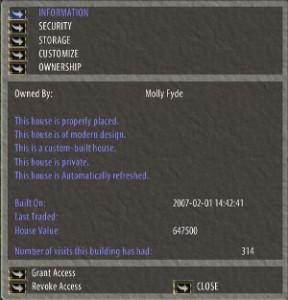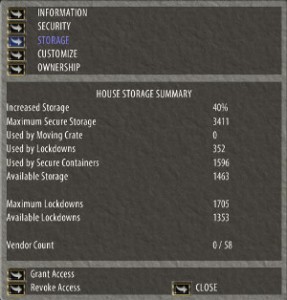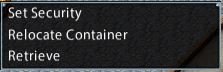Security (people) | Storage Availability | Inside the House | Security (items)
You have placed your house and, if customised, built it. Now you must manage it. This is done through the house menu, through some spoken commands and through security settings on doors, teleporters and, when you come to furnish the house, on containers.
The House Sign
When you double click on the house sign a menu will open up. Each page gives information about your house and options that you can select to manage it. The first page is ‘information’
- This house is properly placed – It is possible for a house to become improperly placed through actions outside of your control, don’t worry; your house will not fall down.
- This house is of modern design – this relates to a change in house placement rules in late 1999, only houses placed before that time might be ‘of classic design’.
- This is a custom-built house – If you chose one of the pre-built houses, this would be stated here.
- This house is private – the alternative here is ‘This house is open to the public’.
- This house is Automatically refreshed – again this is something that related to historical choices. At one time houses had to be manually refreshed in similar way to boats. At this point in time players could have houses on several shards. Players who had such houses when the rules changed were able to keep them. These houses are now termed to be ‘grandfathered’. This is also where the statement ‘This house is condemned’ would appear.
- Built on – the ‘real world’ date on which the house was built.
- Last Traded – This house has never been traded. If you bought an existing house from another player rather than placing one, this would be listed here
- House Value – the amount of cash that would be returned into your bank box if you demolished the house.
The two options at the bottom are seen on every page. They are ‘grant access’ and ‘revoke access’ if the house is private; ‘Banish’ and ‘Lift a Ban’ if the house is public. ‘Grant Access’ allows someone who is not listed as a friend or co-owner to enter the house. It does not override individual door and teleport settings. Select the option and then target the individual to whom you wish to apply it. Banish works in reverse, it removes a person from a public house and denies them access.
The second page is ‘security’. This deals with who can do what in your house, should you choose to allow other players access to your home. Although the house sign lists the character who placed the house as the owner, all characters on the same account are also counted as the owner. House co-ownership is account based, when co-owning a character you in fact co-own all characters on the account. All characters on that account will have the same access, though only one will appear on your co-owner list. You may co-own upto 10 accounts. If any characters on the account you are co-owning are already friended they will be removed from the friends list.
Each character can be friended or co-owned to as many houses as you like.
Co-owner
- Anything a Friend of the house can do,
- Add or remove players to/from the friends list
- Place secure containers
- Open doors, use teleporters and access secure containers that are set to ‘co-owners’ or ‘guild’
- Place house add-ons
- Rename the house
Role |
Privileges |
| Friends |
|
| Owner |
|
The third page of the menu relates to storage and can be a little confusing. There are 3 ‘upgrades’ to basic storage, each increasing the basic storage amount by 20%; Mondains Legacy Expansion, High Seas Booster Pack and Housing and Bank Storage Upgrade Code. The account holding the house used in these examples has two of these, but not the third.
Maximum Secure Storage on this house is 3411, of that total 1705 may be ‘lockdowns’ ie decor.
currently 352 lockdowns are in use, leaving 1353 available, however the total available storage on the house is 1463. Being a private house, it has no vendors.
 If you built a custom house this page will be familiar, now to look at the other options on it other than ‘Customize This House’. The house is not taken into ‘edit mode’ to perform the changes listed below.
If you built a custom house this page will be familiar, now to look at the other options on it other than ‘Customize This House’. The house is not taken into ‘edit mode’ to perform the changes listed below.
- Relocate Moving Crate – this will be greyed out if the moving crate is empty
- Change House Sign – this option is only available to houses open to the public; there are 56 house signs to choose from representing NPC trades and guilds such as ‘baker’, ‘tailor’, ‘blacksmiths guild’ or ‘library’.
- Change Sign Hanger – there are 6 sign hangers to choose from, 2 wooden and 4 metal.
- Change Sign Post – this option is greyed out if the house sign is attached to the house wall, several post styles are available to tie in with different wall styles in the customize menu
- Change Foundation Style – There are a selection of styles to choose from, for example, if you have built your house in wood, or wood and plaster, you may want to change the default stone foundation to a wooden one. Changing the foundation style has been used as a fix for occasional bugs such as non-functioning teleporters.
- Rename House – Sometimes changed for a joke by mischievous co-owners!
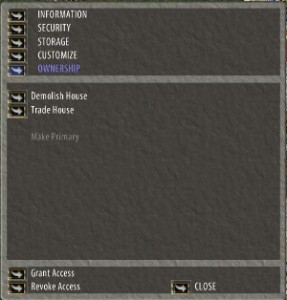 The final page needs little explanation. Use this only to demolish the house or trade it to another player.
The final page needs little explanation. Use this only to demolish the house or trade it to another player.
Inside The House
Having closed the house sign, spoken commands come into play, some of these are used frequently, many players create macros for them:
- I ban thee – Bans a player from your house
- Remove thyself – Removes a player from your house
- I wish to secure this – The targeted container will be secured
- I wish to lock this down – The targeted item will be locked in place
- I wish to release this – The targeted locked-down item or secured container will be released
- I wish to place a trash barrel – Creates a trash barrel on the position where you are standing
As a general rule you will want to use ‘secure’ for containers that you wish to take items in and out of. ‘Lock down’ is used for furniture or containers you wish to be able to open, but not remove items from. To remove an item from such a container the whole container has to be released, you can not release an item that is inside a locked down container.
Secure containers, and some house add-ons, will display a context menu when clicked with the left mouse button.
Item Security
‘Relocate Container’ allows you to move a container without actually carrying it to the new location, selecting the option will give a targeting cursor, click the cursor where you wish the container to be placed. On doing so you will be prompted by the message ‘no longer secure’. Use the command listed above to secure or lock down the container in its new location.
‘Retrieve’ is a short cut for the ‘release’ command and will place the item into your backpack. It is advisable to use this if there is anyone in your house when you wish to release a locked down item. This option does not appear when you click on a door or teleporter, but the ‘Set Security’ option does. Clicking on Set Security opens a gump allowing you to choose who can access the container, item, door or teleporter in question.
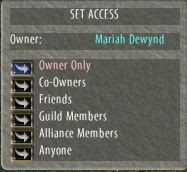 In the case of a secure container or other item which can be interacted with (books for example) the owner listed at the top of the gump is the character that locked it down. This need not be the house owner, but could be a co-owner. The security settings work as follows:
In the case of a secure container or other item which can be interacted with (books for example) the owner listed at the top of the gump is the character that locked it down. This need not be the house owner, but could be a co-owner. The security settings work as follows:
- Owner Only – this is the owner listed on the gump, but the house owner will also have access, if different.
- Co-owners – any character on an account that is co-owned to the house
- Friends – any character that has ‘friends’ access to the house (friends access is per character, not per account)
- Guild Members – this option only appears if the house owner is in a guild. Any character who is in the same guild as the house owner named on the house sign, even if not friended to the house, will have access provided that character holds a rank of Member or above in the guild. Ronins will not have access, even if friended to the house.
- Alliance Members – this option was added publish 106, Autumn 2019, it allows both Guild and Alliance members access to that container.
- Anyone – Anyone can access the container, teleporter, door etc.
Guild access was explored for this in the following way.
Character A on account 1 is named on the house sign as the owner, she set one container to ‘guild’ access.
Character B on account 2 is in the same guild, but a ronin. He was not friended to the house, and had no access.
He was then friended to the house, and still had no access.
He was promoted to ‘member’ and gained access.
His friendship to the house was removed. He still had access.
Character C on account 1, on same account as char A but in a different guild locked down a secure container and set it to guild access.
Character D on account 2 is the GM of the guild in which character C is a member and is friended to the house. She had no access to the container.
Conclusion: While for the purposes of customizing, securing and otherwise managing the house all characters on the account are classed as owners, for guild access only the character named on the sign is relevant.
Still confused? Try this table.
Fred and George are both on the account that owns the house. Fred’s is the name on the sign.
Sid and Harry are on a different account
| Attempt to Clarify Guild Access | |||||
| Security Set By | Guild | Character & Guild | Rank | Friended to House | Access |
|---|---|---|---|---|---|
| Fred | ABC | Sid (ABC) | Ronin | Yes | No |
| Fred | ABC | Sid(ABC) | Member | No | Yes |
| George | XYZ | Harry (XYZ) | GM | Yes | No |
| George | XYZ | Sid(ABC) | Member | No | Yes |
Conclusions:
- Characters with Ronin rank in a guild have no access to guild secures.
- Although for most purposes George is a house owner, when setting guild access only the guild of the character who’s name is on the house sign is relevant.
- When Harry is added to the co-owner list, he can access the secure. Therefore co-owner over rules guild access.