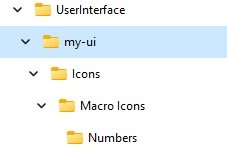The enhanced client was created with the ability to allow players to create their own user interface. This can be as complicated as the players coding abilities allow, or something more simple such as creating custom icons to better represent your macros.
Documentation for creating your own UI can be found in the folder C:\Program Files (x86)\Electronic Arts\Ultima Online Enhanced\UserInterface
Locate the compressed files Custom_UI_Documentation.zip and Default.zip . Extract these files to a folder in your documents folder, if you are confident in your ability to edit lua and xml files, access the file in the custom ui folder ‘index.html’ for how to proceed.
Simple Macro Icons
You can create simple macro icons by overwriting the ‘numbers’ in the default ui if you have a graphics program capable of creating .dds files.
(the writer of this page uses Gimp, when saving the file change compression from ‘none’ to ‘BC1/DTX1’ to allow the files to be viewed in windows explorer)
Note, you will need to create a folder for your custom UI in the User Interface folder – address as listed above. You will also need to re-create the path as it exists in the default UI. Example, if overwriting the numbers icons.
The default ui path Default-ui\Icons\Macro Icons\Numbers – so your ui must have within it a folder called ‘Icons’, within that a folder called ‘Macro Icons’ and within that a folder called ‘Numbers’ You need only put into that folder icons that you have edited, keep the same file names. For the purposes of this guide I have called the new ui ‘my-ui’. It is not possible to save the new icons directly to the user interface numbers folder, you will need to first save them to your documents folder and then copy them to the new ui folder.
You may prefer to create and add new icons. Directions for that, and other small edits to files that are beyond this first simple step, are listed below: